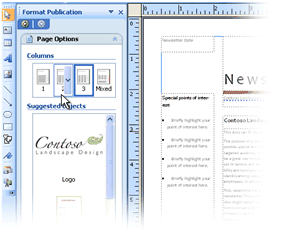What is Newsletter Template?
Newsletter is a communication tool used by a public relations person or group in providing information about the company, both regarding the products produced, the people involved, and other information that can help the public in dealing with their business affairs. Newsletters are sent regularly to enable related parties to know the development of information and conditions in the company.
If you want to design your own newsletter easily, it is good that you start using the template. As you all can see, newsletter template is the fastest way in the form of layout with blank spaces where you can type certain information, in this case is the news. Now, you don’t have to be confused in designing manually as Office Publisher will help you much.
How to Use Newsletter Template in Office Publisher?
Well, before you start, it is good that you know the whole steps to take to create your own newsletter. In this case, you can follow the sequenced steps:
-
Step #1: Understanding Newsletter
Maybe many people do not understand what is meant by NewsLetter, NewsLetter is one of the Publisher Types that is used to create newspapers, tabloids, magazines and other mass media in the form of paper.
-
Step #2: Get Your Device with Office Publisher
After we know what is meant by a Newsletter, we can now start learning to create a Newsletter using the Publisher application. It is good that you have a compatible device such as laptop or PC. Here, you can click Start → All programs → Microsoft office → Ms. Office Publisher.
-
Step #3: Start Choosing the Design and Edit
On getting started select the newsletter, and then double click it. And then, you can select one of the required designs. Then, you should double click, and a screen will appear as shown below. For the next, you may click the image to be converted, then edit and insert the image. Do not forget to also set the background. Then, you need to set pages 2 and 3 as needed. For the next, set the page to 4 as well.
Before printing out, so that we know whether the newsletter is correct or not, we will print a preview first. After considering that the Newsletter is correct, you can print the Newsletter. That’s how to make a News letter using the Ms. application. Office Publisher.